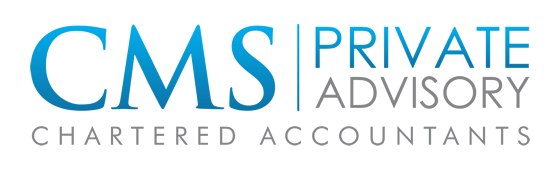•A good trick to managing your Outlook inbox and keeping it tidy is by creating and organising subfolders for specific emails such as invoices and payments, or if they’re from certain person or company. Doing this makes keeping track and finding emails easier, plus it gives your inbox an overall tidier and less cluttered look. To do this just right click on ‘Inbox’ and select from the drop down menu ‘New Folder’, give it a name and voila! You now have a more organised space for you to put your emails.
•If dragging and dropping your emails into their newly created subfolders is too time consuming and a hassle for you, you can save time by creating Rules for them. Rules are a handy tool where you can have emails automatically moved into their subfolders, or straight into the Deleted folder if they fit the criteria set up by you. You can go here for more information and for how to do this: https://support.office.com/en-us/article/Manage-email-messages-by-using-rules-c24f5dea-9465-4df4-ad17-a50704d66c59
•One last simple tip to keep track of your emails, schedule, and calendar is to set reminders for everything! Your work days will become less stressful now that you have one less thing to worry about. From something as simple as sending out a weekly email, to following up tasks, deadlines, and payments; reminders are a very useful thing to have.
•Finally, here are some very useful short-cut keys:
- CTRL + R: reply to email
- Alt + R: reply to all in email
- Alt + W: forward email
- Alt + S: send email
- Ctrl + V: open a new email (or appointment if in the calendar screen) with a message including the text last copied
- Ctrl + Shift + V: move email to another folder